How to Track My Sales and Receive My Earnings
Track My Sales
To track your sales, go to the My Sales section in the left menu or directly to https://www.divinesamples.com/private/user/sales.
This table displays in real-time the sales made on the DiViNe Samples platform and shows the following information for each sale:
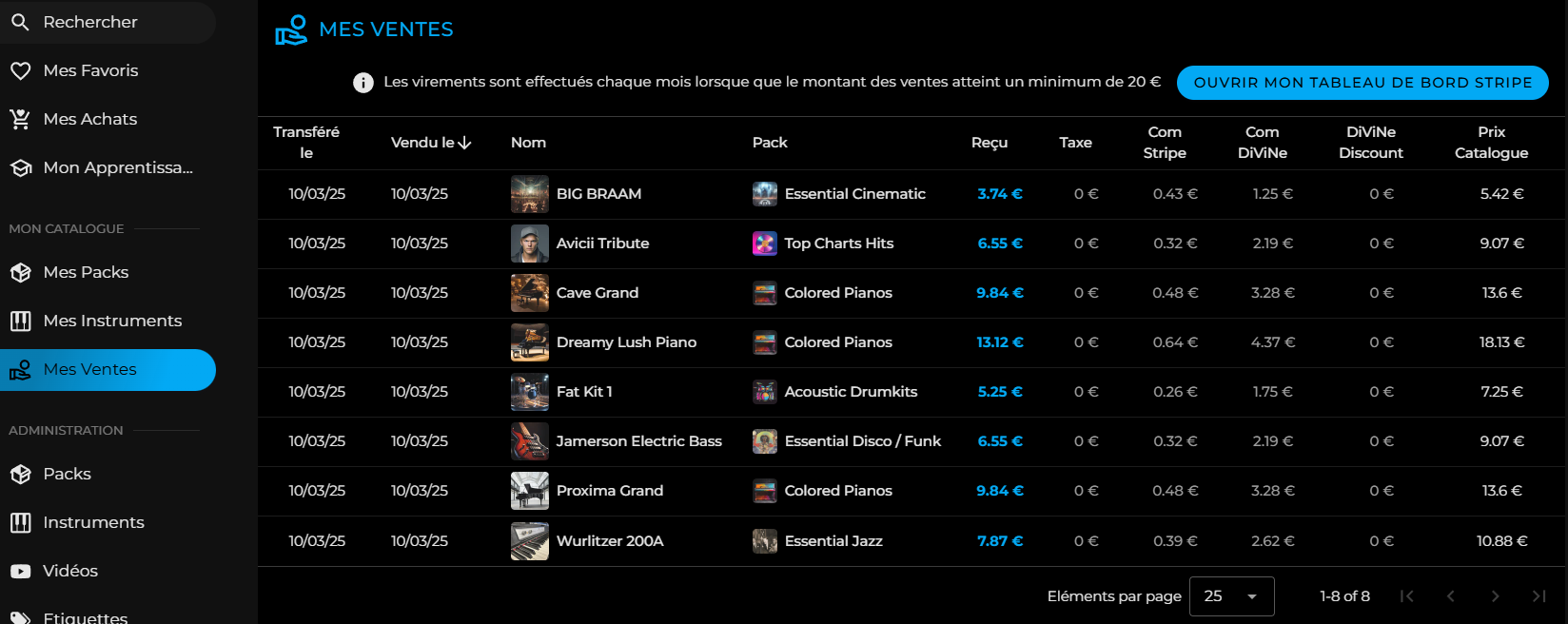
- Transferred: Indicates the date when the sale amount was transferred to your Stripe account; otherwise, it shows that the amount is pending transfer.
- Sold: The date of the sale.
- Name: The name of the sold product.
- Pack: The name of the pack to which the product belongs.
- Received: The amount from the sale you received after Stripe and platform commissions were deducted.
- Tax: The tax applied to the sale.
- Stripe Commission: The commission deducted by Stripe.
- DiViNe Commission: The commission deducted by the DiViNe Samples platform.
- DiViNe Discount: Indicates if a discount coupon was applied by the buyer.
- Catalog Price: The initial sale price you set for the product.
Track My Transfers with the Stripe Dashboard
- You can check your Stripe dashboard at any time via the OPEN MY STRIPE DASHBOARD button to track transfers to your Stripe account as well as final transfers from your Stripe account to your bank account.
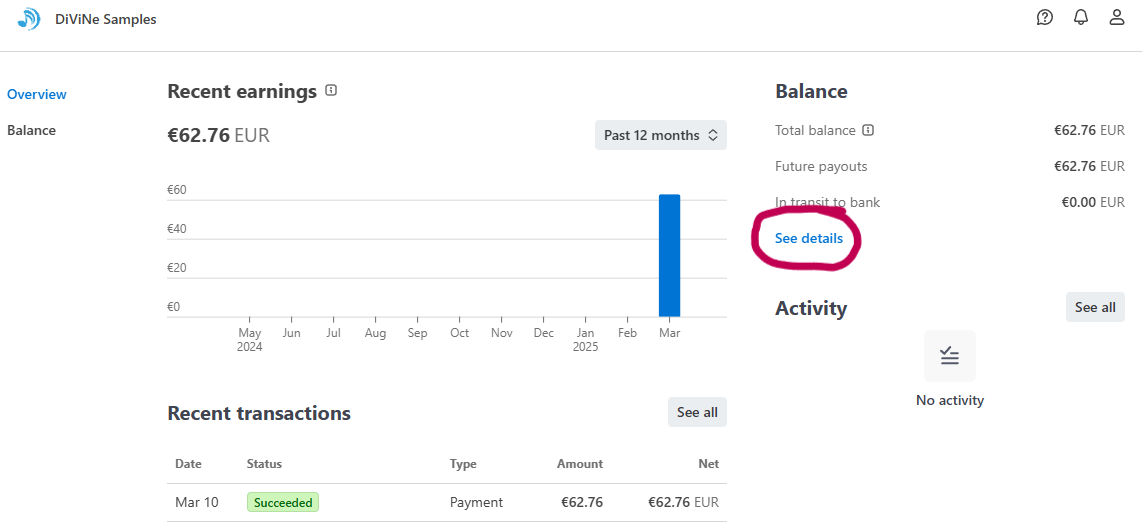
- To see the date of your next transfer to your bank account, click on View Details:
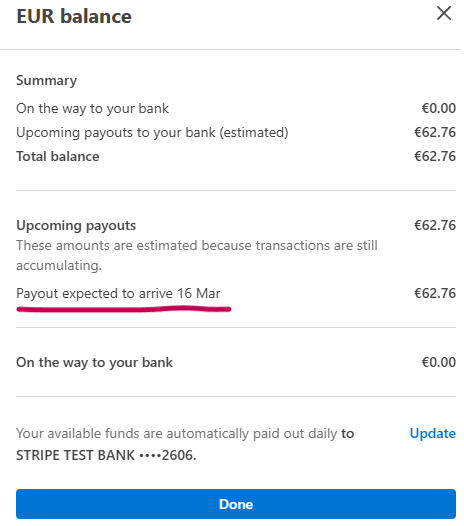
✅ By default, transfers to your bank account are processed automatically by Stripe. However, you can modify transfer settings via your Stripe Connected Account.