
Play DiViNe instruments with Native Instruments Kontakt 5 (SFZ format)
Prerequisites
DiViNe Desktop is recommended to export any DiViNe instrument in SFZ format.
- Download and install DiViNe Desktop.
- Kontakt 5.x is able to import SFZ files. This feature has been removed since Kontakt 6.x.
- Kontakt 5.8.1 (Player) Win 7/8
- Kontakt 5.8.1 (Player) macOS 10.13
- A legacy version of Kontakt 5.x is available for download here.
Export an instrument in SFZ format
- Launch DiViNe Desktop and go to the Search page.
- From the Catalog page, click on the download icon to the right of your instrument to start the downloader:
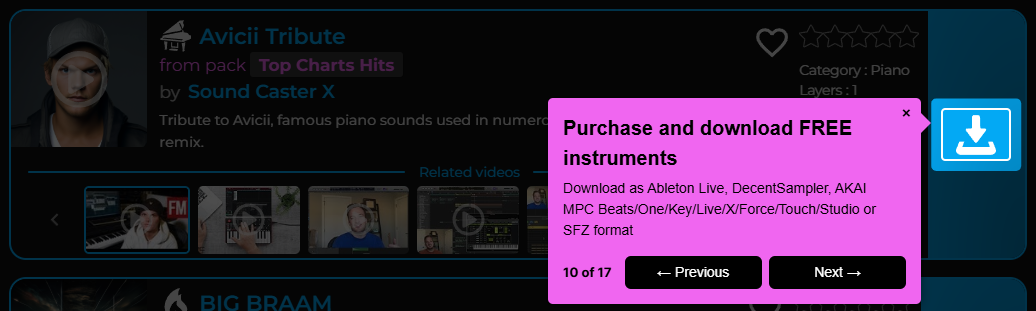
- From the My Purchases page, click on the download icon to the left of your instrument to start the downloader:
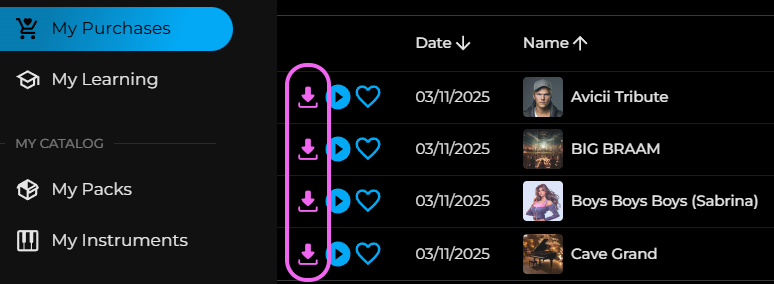
- Select SFZ as the export format. Here, you can choose to export audio files as:
- FLAC (larger files with no quality loss).
Import an instrument into Kontakt
- Unzip the downloaded file.
- Convert FLAC samples to WAV format using an audio encoder like Easy CD-DA Extractor.
- Edit the
.sfzfile and rename.flacto.wavfor each sample using a text editor like Notepad++. - Browse and select the
.sfzfile from Kontakt's file explorer and click 'Import'.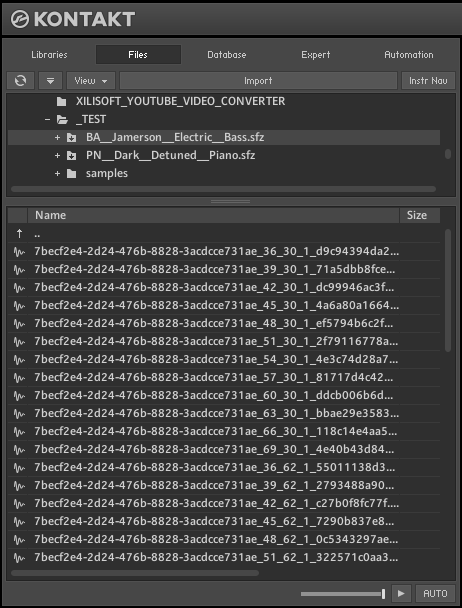 Select folders for the
Select folders for the .NKIfile and sample files:
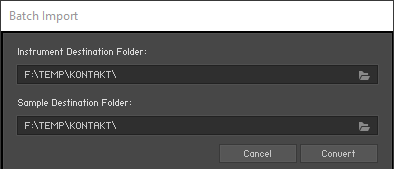
- Keygroups and samples are loaded and can be played from Kontakt.
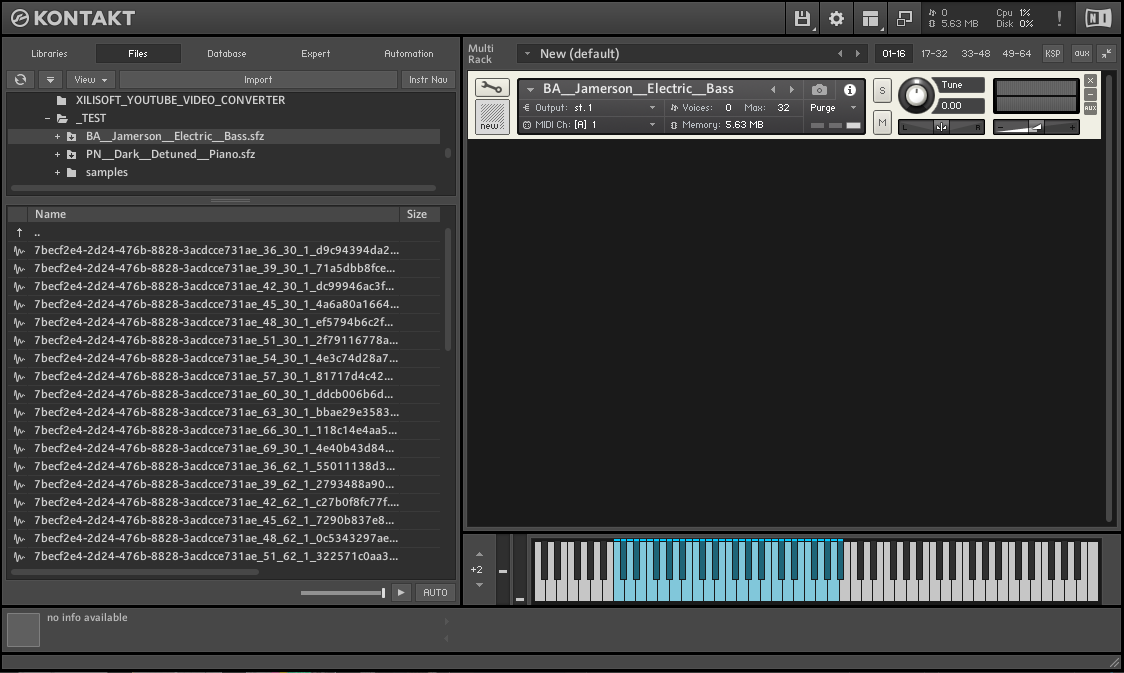
Enjoy your music and have fun!