
Play DiViNe instruments in Xfer SERUM 2 (SFZ format)
1. Prerequisites
DiViNe Desktop is recommended for exporting any DiViNe instrument in SFZ format.
- Download and install DiViNe Desktop
- Xfer SERUM 2
2. Export your instrument in SFZ format
2.1. Launch DiViNe Desktop and go to the search page.
2.2. From the Catalogue page, click the download icon to the right of your instrument to start the downloader:
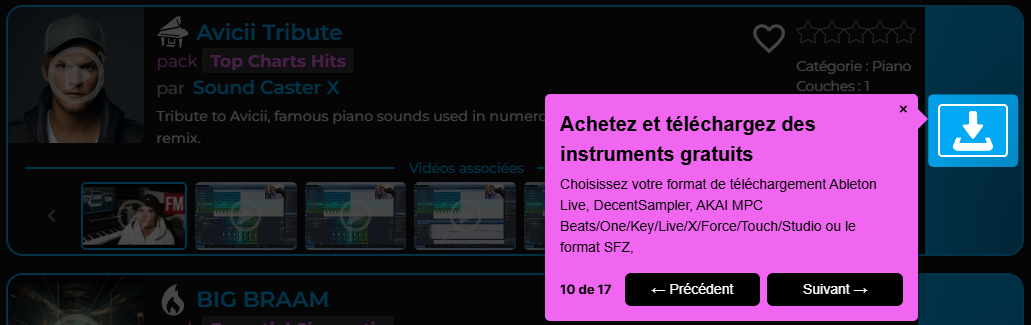
2.3. From the My Purchases page, click the download icon to the left of your instrument to start the downloader:
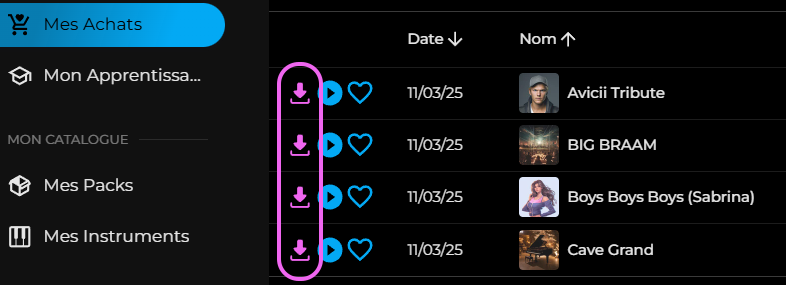
2.4. Select the export format: SFZ. Here, you can choose to export the audio files in one of the following formats:
- FLAC (larger files with no quality loss)
- OGG (smaller files with slight quality loss)
2.5. Unzip the downloaded archive
3. Install the instrument in Xfer SERUM 2 via the user interface
On your chosen oscillator, select the MULTISAMPLE type:
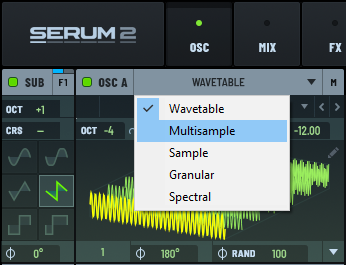
Click Load SFZ and select the .sfz file of the previously unzipped DiViNe instrument, you can also drag and drop the .sfz file onto the SERUM 2 oscillator:
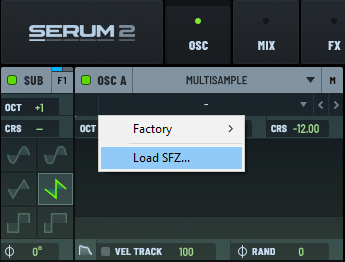
4. Install the instrument in the multisamples folder of Xfer SERUM 2
Open the Preset Folder of SERUM:
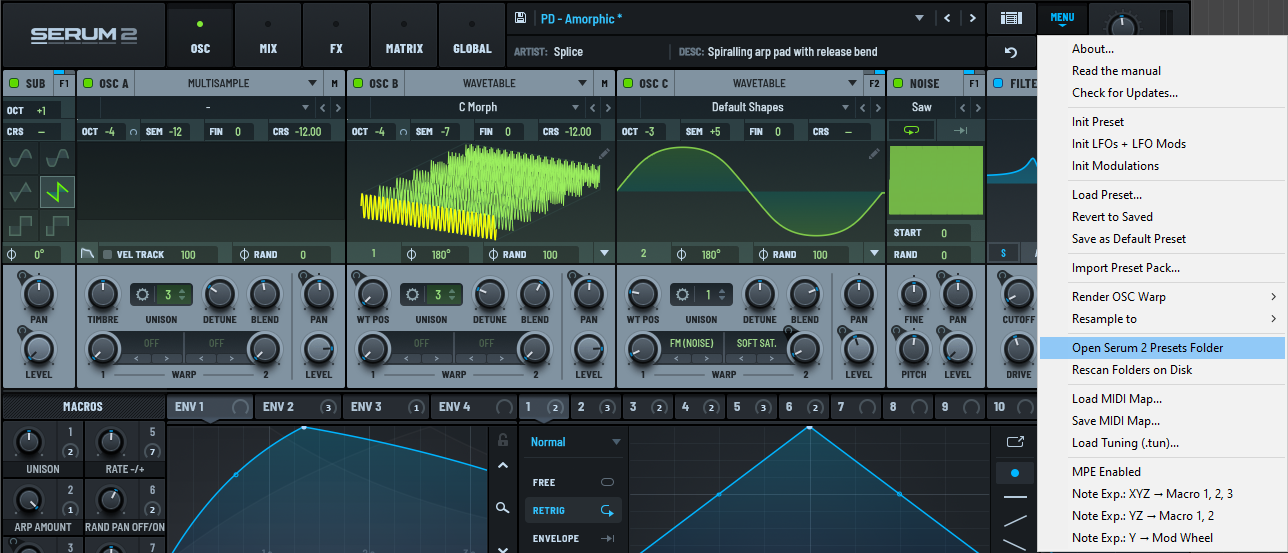
Drop the unzipped DiViNe instrument folder into the Serum 2 Presets\Multisamples\User folder:
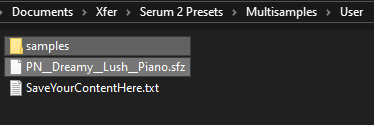
Rescan the SERUM folders for the DiViNe instrument to be recognized:
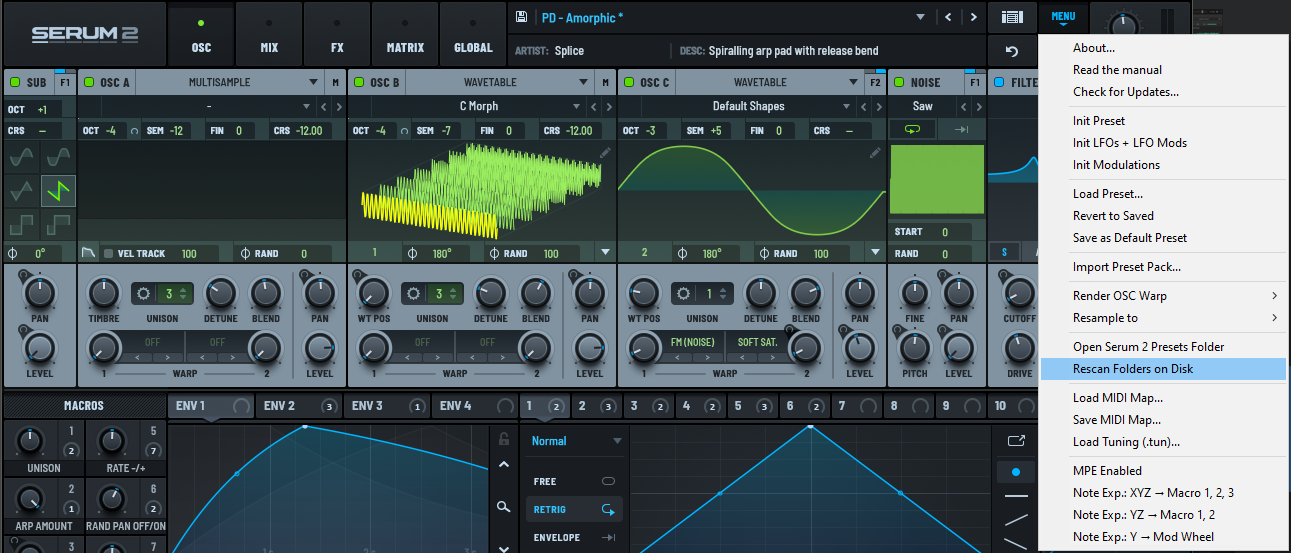
Your DiViNe instrument is now available in the MULTISAMPLE > User section of the oscillator:
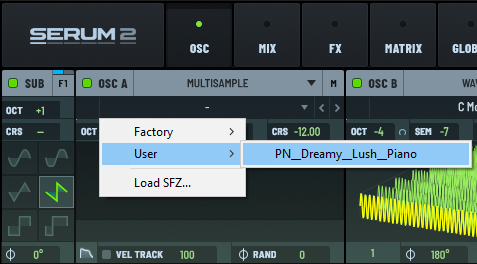
You can now enjoy the full power of sound design and effects in SERUM 2 to process your sound.
ENJOY !