Import your oneshot samples
1. Select as Import Source
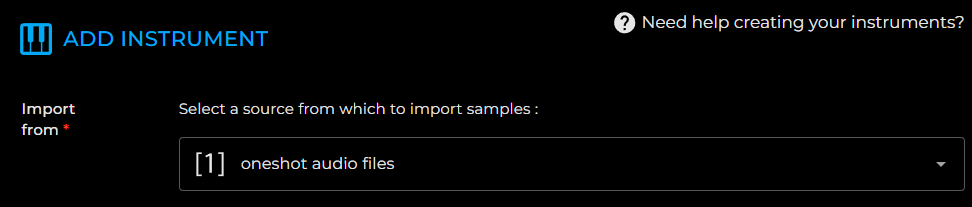
2. Drag and Drop Your Samples
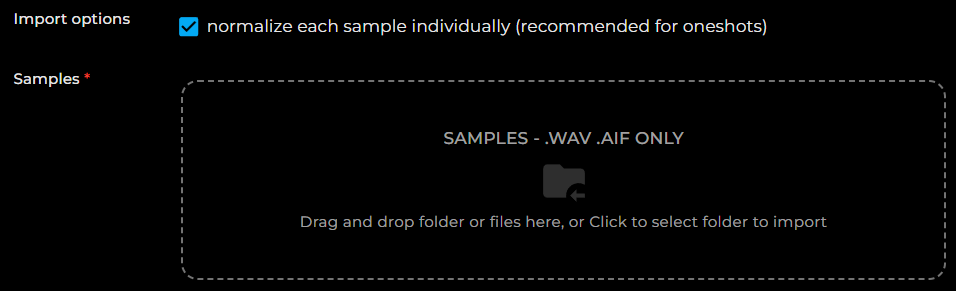
2.1. choose you import options if necessary :
- Normalize each sample individually: Adjusts the volume level of each sample so that its peak reaches 0dB.
2.2. Drag and drop your samples into the drop zone.
✅ The samples will be distributed across all keyboard keys when the instrument is created.
✅ You can import up to 128 samples. The limit is set by the MIDI standard, which allows 128 notes across the entire MIDI keyboard range.