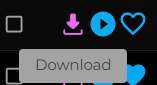How to Build New Instruments
Which kind of Instruments can I build with DiViNe Samples ?
The DiViNe platform allows you to build three different types of musical instruments:
- Instruments based on one-shot audio samples assigned to separate keys.
- General MIDI-compatible drum kits with multiple audio samples assigned to separate keys.
- Tonal multi-sampled instruments with one or several velocity layers.
How to create a new instrument
Go to My Instruments page and click on the NEW ITEM button to start building a new instrument.

Create an Instrument Based on One-Shot Samples
Create a General MIDI (GM) Compatible Drum Kit
Create a Tonal Multi-Sampled Instrument with One or More Velocity Layers
- from an existing SFZ instrument or using our SFZ templates
- from audio samples generated by SampleRobot
- from audio samples generated by Logic Pro / MainStage
- from audio samples generated by FL Studio DirectWave
- from audio samples generated by AKAI MPC
- from audio samples generated by AKAI MPC
- from audio samples generated by AudioLayer (iOS)
Add Your Audio and MIDI Demos
✅ Your audio and MIDI demos showcase the creative potential of the instrument. Drag and drop your WAV and MIDI demo files into the corresponding areas:
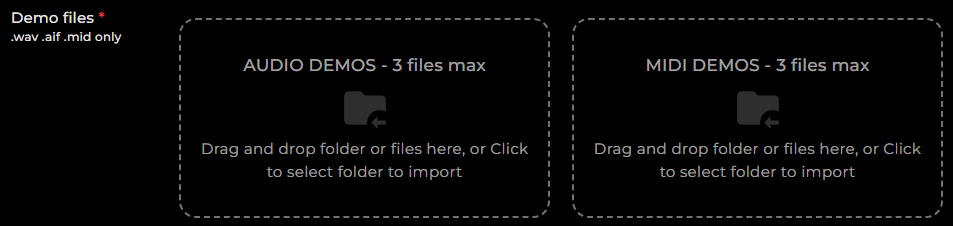
Add Your Third-Party Files
✅ Drag and drop your additional files:
- Your melodies and chord progressions as MIDI files
- Any other useful third-party files, such as synth presets/patches, DAW project templates, documentation, etc.
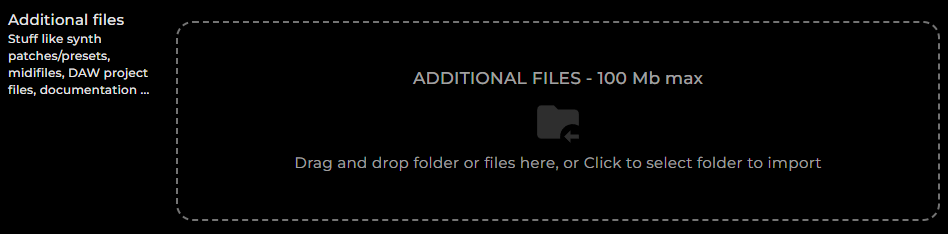
Provide Additional Information about Your Instrument.
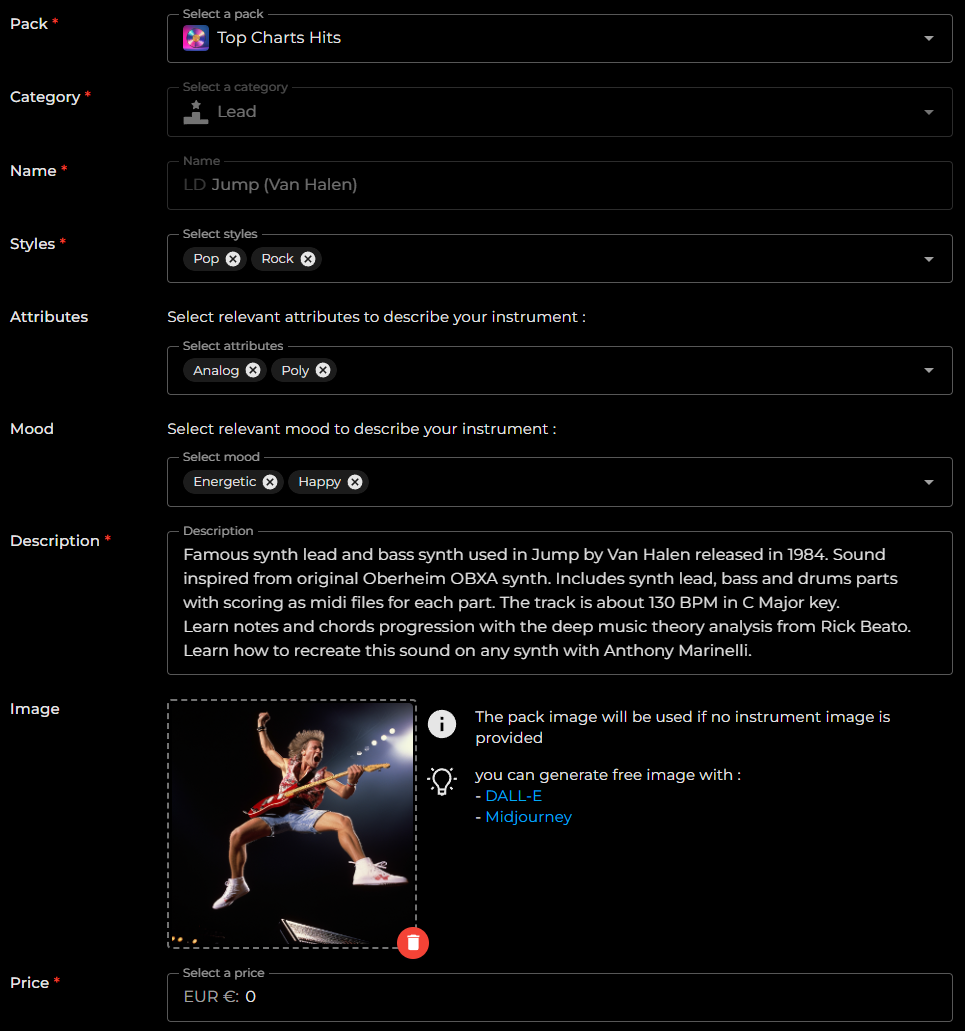
Pack: Add an instrument pack to group multiple instruments into a single pack.
Category: Choose a category for your instrument.
Name: Give your instrument a name.
Styles: Add musical styles to describe your instrument.
Attributes: Add attributes to describe your instrument.
Mood: Associate a mood to describe your instrument, the associated demos, or the provided melodies.
Description: Add a description to detail your instrument. You can specify the origin of the samples, playing techniques, recording techniques, applied effects, major/minor scale affiliation, tempo for loops, etc.
Image: Add an image to illustrate your instrument. If left empty, the Pack's image will also apply to the instrument.
Price: Set a selling price for your instrument. Set it to 0 to offer it for free. You need to create a Stripe Connected Account to sell and receive your earnings.
Add Educational and Promotional YouTube Videos
✅ You can add multiple YouTube videos to promote your instrument and demonstrate how to use it.
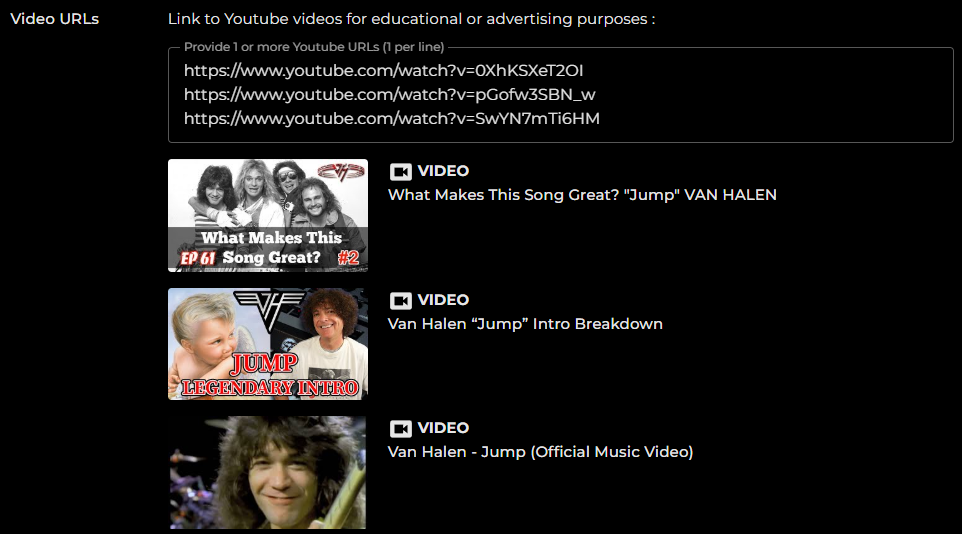
The added videos will appear as thumbnails in the instrument preview:
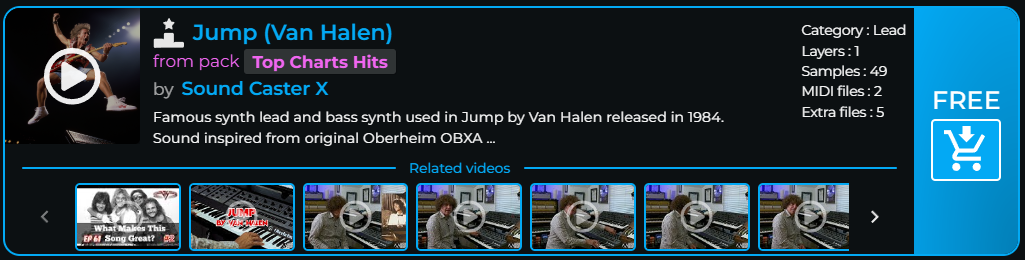
✅ If you do not add videos, the platform will recommend pre-selected videos related to the instrument from its database.
Validate and Submit the Form
Click on Add
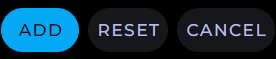
Download and Perform a Final Test of Your Instrument
From the My Instruments page, download and test your instrument: