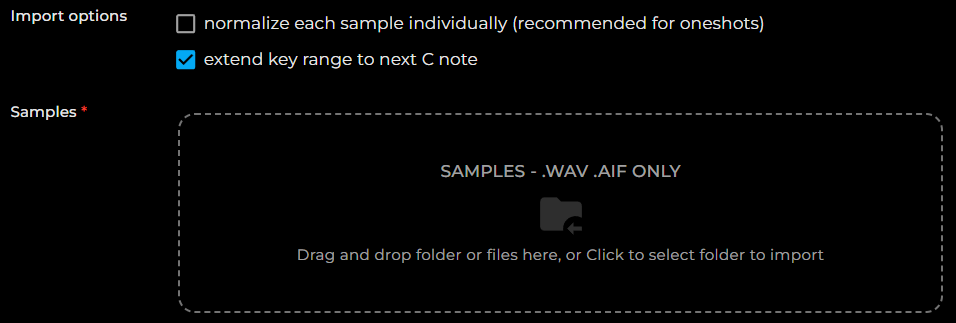Import your samples from Logic Pro / MainStage
New to Using Autosampler in Logic Pro?
Start with theses videos to learn how to capture your acoustic and electronic instruments using Logic Pro's Autosampler.
Useful resources:
1. Export Samples from Logic Pro
1.1. Launch the Autosampler in Logic Pro
MainStage also has the Autosampler, so you can use the same process to sample your instruments.
From Logic Pro's mixing console, add the Autosampler effect to the track of the instrument you want to sample:
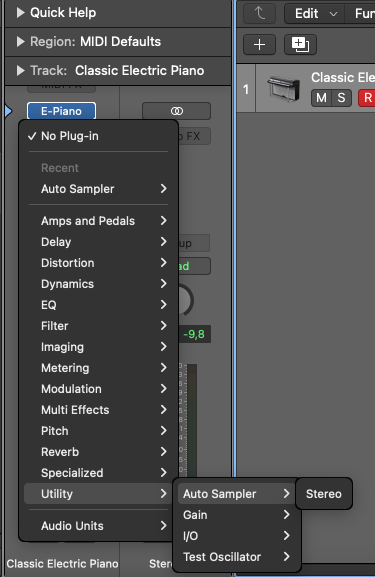
1.2. Configure the Autosampler Sampling Options
Set the sampling options according to your instrument :
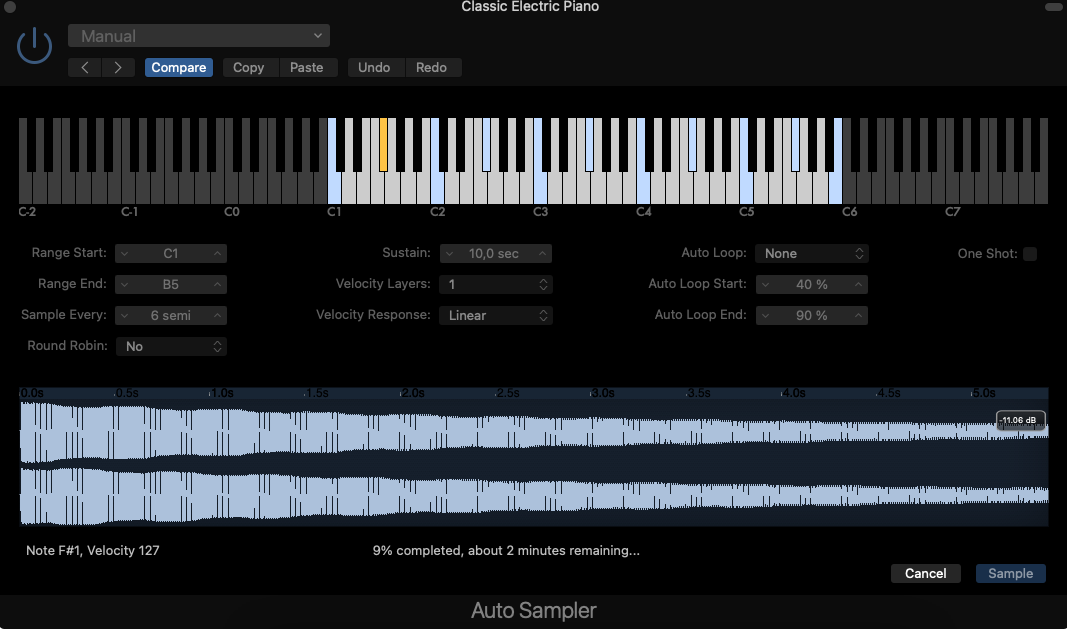
1.3. Start the Sampling Process
Once your settings are configured, start sampling your instrument by clicking the Start button.
Give your instrument a name, for example, My Instrument:
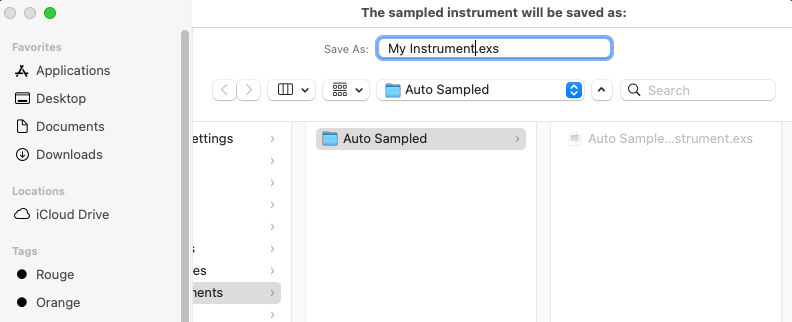
1.4. Retrieve the Samples Generated by the Autosampler
By default, the Autosampler saves the samples in the following folder:
Users/administrator/Music/Audio Music Apps/Samples/Auto Sampled/My Instrument
Open this folder in Finder to retrieve the samples and check the naming of the exported samples:
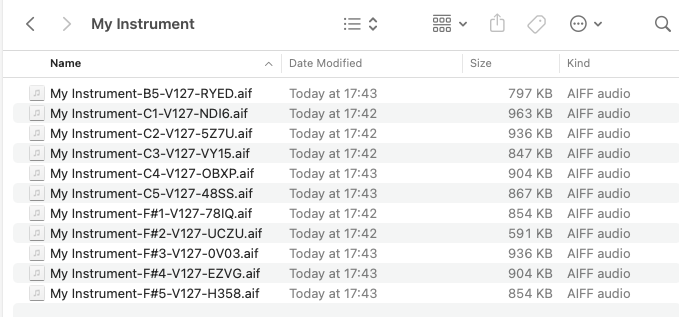
File names are structured as follows: My Instrument-C1-V127-NDI6.aif
DiViNe Samples supports the following naming rule (regex): (?<name>.*)-(?<key>[A-G]#?-?\\d)-V(?<velocity>[0-9]{1,3})-(?<robin>[A-Z0-9]{4})
2. Select as Import Source
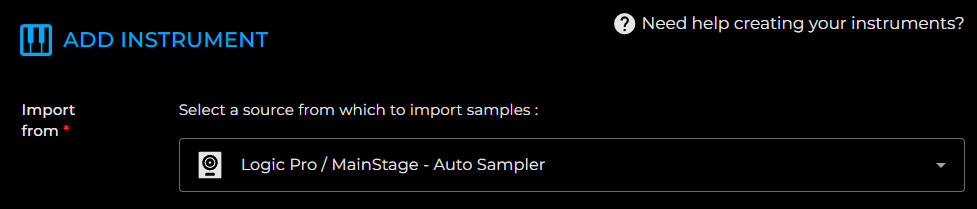
3. Drag and Drop the Folders Containing Your Samples
3.1. Choose your import options if necessary:
- Normalize each sample: Adjusts the volume level of each sample so that its peak reaches 0dB. ⚠️ this option should be avoided for a multi-sampled instrument
- Extend the note range to the next C: Ensures the note range extends to the note C for the first and last octave of the instrument.
3.2. Drag and drop all your samples into the drop zone.