
Play DiViNe Instruments with Decent Sampler for iOS iPhone/iPad
Prerequisites
DiViNe Desktop is necessary to export any DiViNe instrument for Decent Sampler.
- Download and install DiViNe Desktop
- Decent Sampler for iOS v1.9.1 or later
Export an Instrument for Decent Sampler
- Launch DiViNe Desktop and go to the Search page.
- From the Catalog page, click on the download icon to the right of your instrument to start the downloader:
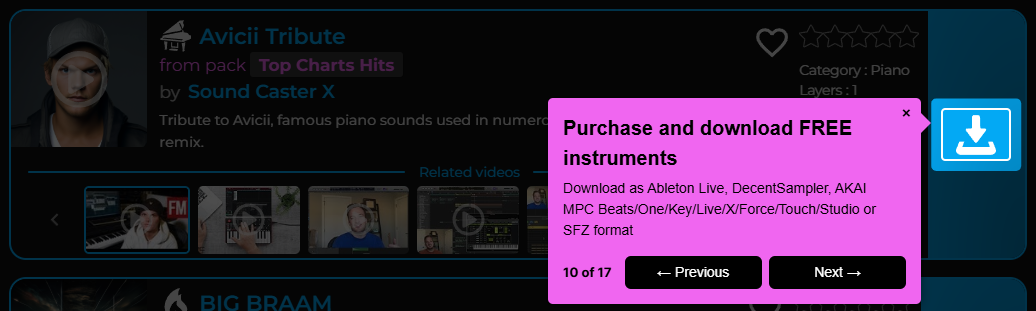
- From the My Purchases page, click on the download icon to the left of your instrument to start the downloader:
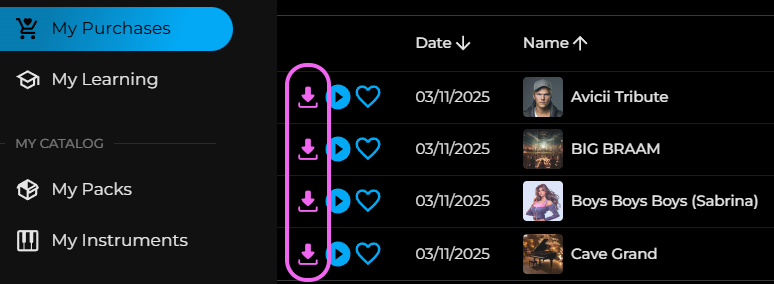
- Select the export format: Decent Sampler.
Transfer the Downloaded Archive to Your iOS Device (iPhone/iPad)
There are several ways to transfer the downloaded archive to your iOS/iPadOS device. Here are some options:
- Using iTunes
- Using iCloud
- Using Google Drive
- Using Dropbox or any other file-sharing service compatible with iOS/iPadOS
Install Your Instrument in Decent Sampler on Your iOS Device (iPhone/iPad)
- Unzip the downloaded archive to the folder of your choice.
- Launch Decent Sampler as a standalone app or AUv3 plugin.
- Go to Decent Sampler menu > File > Load.
- Select the
.dspresetfile from the unzipped folder.
That's it! You can now enjoy playing your new DiViNe instrument with Decent Sampler on your iOS device.
How to Use Decent Sampler on iOS ?
Using a DiViNe Instrument
- Refer to Decent Sampler for Mac/PC/Linux/iOS for more details about Decent Sampler parameters.