
Play DiViNe Instruments in Ableton Live
Prerequisites
DiViNe Desktop is necessary to export any DiViNe instrument as an Ableton Live rack.
- Download and install DiViNe Desktop
- Ableton Live 11 or later
Export an Instrument as an Ableton Live Rack
- Launch DiViNe Desktop and go to the Search page.
- From the Catalog page, click on the download icon to the right of your instrument to start the downloader:
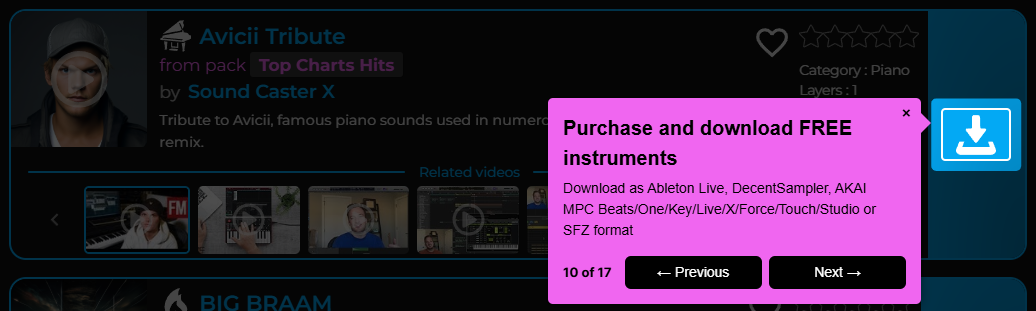
- From the My Purchases page, click on the download icon to the left of your instrument to start the downloader:
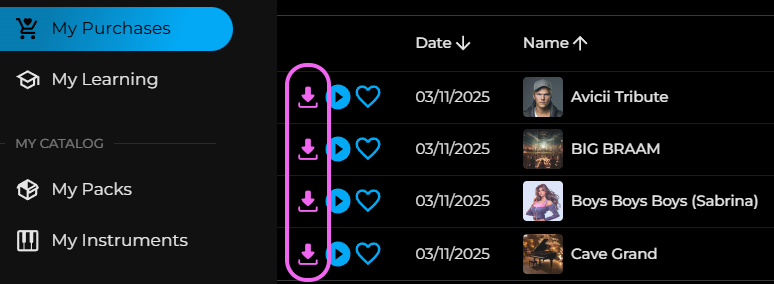
- Select the export format: Ableton Live.
Install Your Instrument/Drum Rack in Ableton Live
- Unzip the downloaded archive.
- Move the sample folder (e.g.,
./samples/ebd71d99-686c-48a7-af1e-2d0540b1fdd7), containing all sample files (.wav files), to your Ableton imported sample directory: Ableton Live > Places > User Library > Samples > Imported
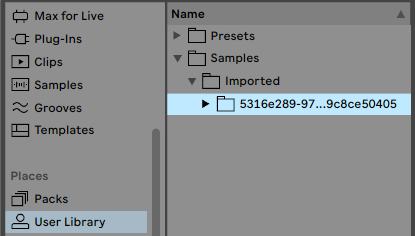
- On Windows:
My Documents/Ableton/User Library/Samples/Imported
- Move the Ableton instrument/drum rack (.adg file) to the appropriate Ableton rack folder:
- For instrument racks: Ableton Live > Places > User Library > Presets > Instruments > Instrument Rack
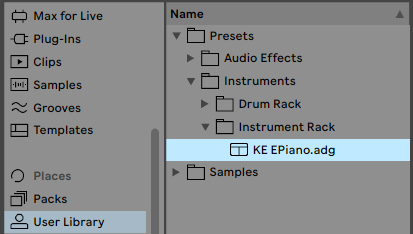
- For drum racks: Ableton Live > Places > User Library > Presets > Instruments > Drum Rack
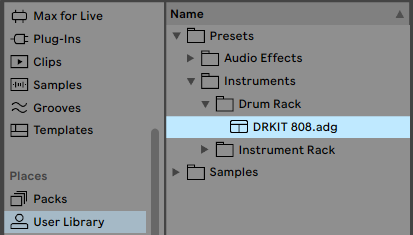
That's it! You can now enjoy playing your new DiViNe instrument in Ableton Live.
Use the DiViNe Ableton Instrument Rack
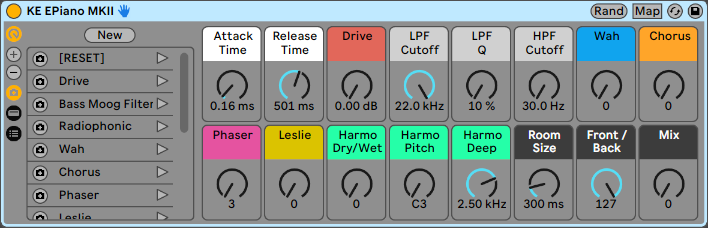
Parameters
Left panel: Provides access to macro presets.
Attack Time: Adjusts attack time to reach the maximum volume.
Release Time: Adjusts release time to reach silence when a note-off event occurs (player releasing a key).
Drive: Adds pleasant saturation to create harmonics.
LPF Cutoff: Low-pass filter frequency cutoff to change tone, bringing brightness/darkness.
LPF Q: Low-pass filter frequency resonance (Q factor) to enhance a specific frequency, adding more character.
HPF Cutoff: High-pass filter frequency cutoff to remove low frequencies.
Wah: Wah-wah guitar effect style. An envelope follower is used to modulate the filter cutoff frequency, creating movement when playing with note velocity.
Chorus: Short modulations to fatten the tone and add a wide stereo effect.
Phaser: Modulation effect that enhances sustained sounds like synth pads.
Leslie: Famous rotary speaker effect traditionally used with B3 Hammond organs, adding movement to organs and keys.
Harmo Dry/Wet: Adjusts the amount of Harmo effect. It adds musical harmonies to the sound by creating a chord-like effect.
Harmo Pitch: Selects the root key for harmony/chord generation.
Harmo Deep: Selects the depth of the Harmo effect.
Reverb / Source Placement in the Mix
The reverb is designed to position the instrument easily within the mix. You can choose to place the instrument in the front or back of the mix.
The sound source is processed through an optimized combination of reverb, EQ, and compression, allowing you to mix your instrument quickly without requiring deep mixing knowledge.
Mix: Adjusts the amount of reverb/instrument placement in the mix.
Front / Back: Moves the instrument source smoothly from the front to the back of the mix. (0 = full front, 127 = full back). (No audible effect if Mix = 0.)
Room Size: Selects the size of the room, mainly impacting the reverb tail length when moving the source to the back. (No audible effect if Mix = 0.)
Using the DiViNe Ableton Drum Rack
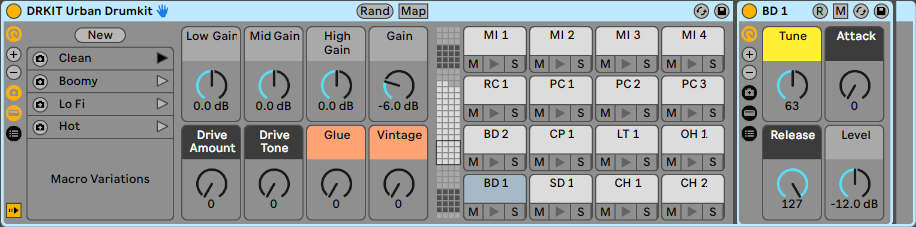
Drum racks are provided with two different key mappings:
- DRKIT Urban Drum Kit.adg: Designed for Ableton Live drum racks and optimized for Ableton Live Push controllers.
- DRKIT Urban Drum Kit_GM.adg: General MIDI drum mapping for playback of General MIDI drum sequences.
Parameters
Left panel: Provides access to macro presets.
Low / Mid / High Gain: Adjusts gain for each frequency band.
Gain: Overall master gain for the rack.
Pads / Notes: Drum pads to trigger drum kit sounds using the following naming convention:
| Pad | Type | Max number |
|---|---|---|
| BD | Bass drum | 4 |
| SD | Snare drum | 5 |
| CH | Closed hi-hat | 4 |
| OH | Open hi-hat | 3 |
| RC | Ride cymbal | 2 |
| CC | Crash cymbal | 2 |
| LT | Low tom | 3 |
| MT | Mid tom | 3 |
| HT | High tom | 3 |
| CP | Clap | 2 |
| RS | Rimshot | 2 |
| PC | Percussion | 11 |
| MI | Miscellaneous | 12 |
Right panel: Provides access to advanced controls for the selected drum pad.
Additional Notes
- You can also export a DiViNe instrument as:
- A Decent Sampler instrument (.dspreset) working as a VST/AU plugin in Ableton Live.
- An SFZ instrument (.sfz) compatible with any recommended SFZ players, working as a VST/AU plugin in Ableton Live.